By Karin Davidson-Taylor, RBG
So you’ve been asked to do a webinar? You want to make a good impression while presenting an engaging, informative program. Here are some helpful tips for how to position yourself, the technology to use, and your presentation format.
First of all, where you are in a room and your surroundings makes a big difference. You are in the spotlight; both figuratively and literally. Place a light in front of you so that you are well lit. Try to make it so that you are evenly lit and do not have shadows on one side of your face. If you are in a room with a window, you can sit facing the window. If you have to sit with your back to the window, then try using curtains; otherwise cameras often adjust to dim the entire image – including you – which would result in you being a dark silhouette. Take a look around and behind where you will be sitting. Is it a busy space? Is there a messy bulletin board or bookcase? You want to create a professional atmosphere, and this might be distracting for participants. You can always ‘hide’ that with a tablecloth or vertical blind… or change the position of the camera so that your background is neutral or not distracting. Is your phone off? Are there pets or other potential noises in another room? Do you have a clock close by to keep track of time?
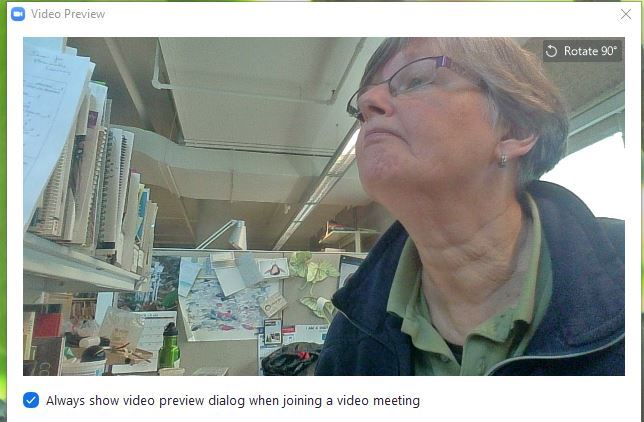
Can you spot a few webinar errors in the image above?
Next consider how the camera and you are positioned on your desk and room. The placement of the camera can also influence how participants react to a webinar. You want to make sure that the camera is at your eye level. How often have you seen presenters looking down or you’re looking up into their nose? When we interact with visitors onsite, we want to make eye contact; the same applies to doing a webinar.
The technology that you are using also makes a difference. Make sure you have a strong stable Internet connection. That means being hardwired (ethernet cable) or having a very robust WiFi. This will help avoid streaming delays so that you don’t become frozen… it’s very disruptive to see the presenter mid-sentence with half-opened eyes. It’s also helpful to close any unnecessary programs since they can consume bandwidth. Make sure you’ve tested your video quality. Depending on the age of your computer, you may have a good built-in camera and microphone; otherwise invest in a webcam. This will make a world of difference in the quality of what participants perceive. You’ll also need to test your audio to make sure your microphone works and produces a clear sound. A fuzzy, low volume can ruin a wonderful presentation. It is always a good idea to have a headset (earbuds/headphones and microphone) handy in case you are in an office situation. A video test is also a good way to determine the correct placement of your camera. If possible, do a connection test, too with the event organizer. You can review your presentation at the same time. Rehearse how the switch from moderator to presenter happens as well as discover how your presentation will be shared and who will be advancing slides. Some applications are very clear about this while others take a little practice.
What you’re wearing influences how people perceive you and consequently your presentation. You don’t want what you wear to take the attention away from your message. Consider solid coloured clothing in blues, greens, dark reds, and preferably not bright colours or very dark colours. Patterns, stripes and dots are definitely not a good idea since they distract the participants and may even make them dizzy.
Finally, your voice and how you use it can make or break this very visual presentation. Make sure your audience can hear you clearly by placing yourself in front of the microphone. Depending on the quality of your mic, it may or may not pick up your voice if you turn your head to check something on another monitor. Secondly, don’t forget to use inflections and intonation – change the volume, the ups and downs of your voice to make it more expressive. Pictures are lovely, but if participants cannot hear, understand, or stay awake because you are using a very monotone voice, your message is not going to get across. Much like with a live program, put some energy into your voice and it will translate into an energetic and engaging presentation.
The Presentation
During webinars, your presentation is the main visual compared to doing an in-person presentation when you are the focus. Depending on the application and the far-side set up you may be visible as a PIP (picture in picture) in one corner of the screen or you may not be visible at all when you are sharing your slide presentation. Just in case you aren’t visible during the presentation, it’s always helpful to have a picture of you (and other presenters) at the beginning since it adds a personal touch. Have a slide that gives an overview of the presentation to let participants know how the content will be arranged. And make sure you end with a slide that thanks the audience and notes next steps — handouts, recording, surveys.
One of the biggest issues is text versus pictures. Use more visuals! Your message is important. Pictures (and simple animations) will help reinforce that as well as keep your audience engaged and reinforce the message you are trying to make. You are serving both the ‘left’ (logic) and ‘right’ (appealing to feelings) brain of your audience. But don’t fall into the trap of having a slide up for just a couple of seconds; twenty to thirty seconds is ideal. You also don’t want the slides to be reliant on a perfect synchronization with what you are saying in case there is a time lag.
Other design components of your presentation will impact the engagement of your presentation. Find out what the display ratio is – 4:3 or 16:9; the latter provides a better view. The placement and size of the pictures also influence participant engagement. Consider one important point per slide or if you have to list points, create an attractive slide using “SmartArt” in PowerPoint. Use a plain one-colour background throughout your presentation. If you want to use animations, make them as simple as possible since it might slow down your presentation while your slides load. Consider “building” an animation. You can achieve the same thing using 4 slides by gradually adding components to each new slide to create the appearance of an animation. Don’t use transitions since they often slow down the webinar. Prezi, which is great for an in-person presentation, doesn’t work well for webinars because of all the transitions and animations.
Chat, Questions and Polls
If “housekeeping” isn’t done at the beginning of the webinar by the moderators, remind participants how to participate in the chat and how to ask questions. Ask them to tell you and where they are from since this might be information you can refer to during the presentation which will help build a connection. Are you able to incorporate a poll into your presentation or some other activity? These are always great ways to add an interactive element to your presentation to get participants involved.
Silence during a webinar is the presenter’s worst nightmare, but it can happen. There are times when silence will be important, but participants need to know what you are doing. Build in some micro-pauses, too, since the participants might need time to finish jotting down a point that you just made. If you are going to be silent because you need to take a sip of water, let your audience know. You don’t want them to think they’ve lost audio.
When it’s time for questions, having a slide up is a good idea with the word ‘Questions’ on it to remind people that is what’s happening at that point in case they joined while the presentation was in progress. Depending on the application, you may or may not be able to see the questions and will have to rely on the moderator to state the question for all participants and you to hear. Don’t end your presentation with questions. Your last slide should be a Thank you slide so participants can identify the clear ending.
A webinar is not just a bunch of pretty pictures, but so much more. How your room is setup, the technology used, the placement of your webcam, what you wear, how you sound will all influence the engagement and reception of your participants. But don’t forget that your presentation needs to be active and stimulating to engage to make it impactful and memorable. Finally, have fun!
Karin Davidson-Taylor, B.Sc. (Guelph), B.Ed. (Brock). Education Officer, Royal Botanical Gardens. Karin joined RBG in 2006, coming with 17 years experience with the Upper Grand DSB in both children and adult education. She has been responsible for establishing RBG as a Canadian leader in the world of interactive videoconference-based virtual field trips. She develops and delivers interactive distance education programming to schools and life-long learners around the world, working in coordination with other staff and partners.
www.rbg.ca/videoconferencing
